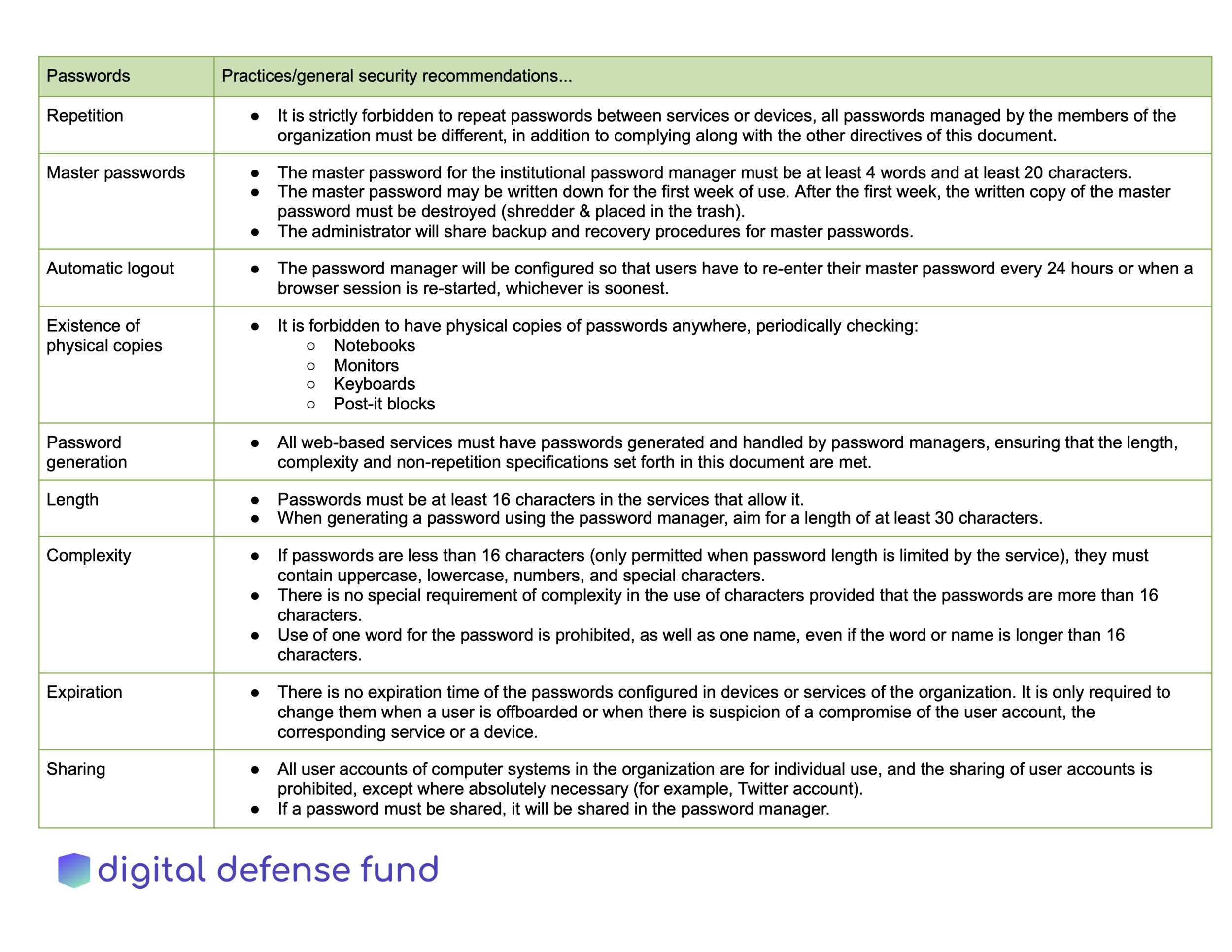Implementing a Password Manager: Policies & Best Practices
You’ve decided on a password manager - now what? This worksheet compiles password management best practices compiled from digital security experts, so you can confidently implement a password manager at your organization.
1. Questions to prepare for implementation
Explore the password manager administration settings and see if you can:
Recover master passwords or accounts for users
How does an admin recover an account?
Can you designate an emergency contact who will be able to recover your admin account?
If the administrator cannot recover accounts if a user loses their password, how will user account passwords be safely backed up?
Printed & stored in a locked filing cabinet?
Printed & stored in a safe deposit box?
Placed in an envelope and given to a friend?
If the printout does not have the login username or name of the person who it’s for, this can be a relatively secure option.
Divided in half, with each half given to a trusted contact?
Force users to re-enter their master password:
Every 24 hours
At the start of a new browser session
Require a minimum password length for:
Master passwords
Generated passwords
Explore password auditing features
Familiarize yourself with the reporting features
Keep logs on user activity
How often users log in, from which IP address, etc.
This will help if you ever need to investigate a suspicious login.
Force logout/force the end of user sessions
This will be useful if anyone loses a device that they were logged into their password manager on.
2. Sample account & password policy
Adapted from SDA (Safe and Documented for Activism)
Once you are familiar with all the features of your password manager above, you’re ready to establish policies to guide your rollout. You can adapt and build off of these sample policies.
Administrator will create and manage all accounts
All services that all multiple users will be administered by an administrator account. The administrator will create separate accounts for administration duties and for all other business.
Authorization to create new accounts must always fall to a person different from the one who has administrative access to the service and performs the creation of accounts.
Implementation of the principle of minimum privilege in the creation and configuration of user accounts
To manage the user accounts in the computer systems of the organization, the principle of minimum privilege will be followed, which imposes a system of access and permissions that enables users to have access to only that information and actions on it that are strictly necessary to carry out by their role or position. The action of enabling any user account to perform actions or access information that does not need to fulfill its functions is prohibited.
Use of administrative accounts
It is forbidden to use administrative accounts for activities other than those of the administration of systems and tools. In those cases, in which a member of the organization must use a system in which only has administrative account, you can create a secondary account with less privilege to do processes of daily operations, using the administrative account as little as possible and applying as many additional security measures in this as possible and relevant.
Mandatory use of individual accounts
Unless stated otherwise, all user accounts of computer systems in the organization are for individual use, and the sharing of user accounts is prohibited.
In those cases where it is necessary to share user accounts (for example, social networks of the organization), particular security measures will be established to avoid as far as possible those security vulnerabilities that come with the sharing of user credentials.
Mandatory use of institutional password manager
Passwords will be stored in the institutional password manager. Storing passwords elsewhere is prohibited.
If you have been using a browser-based password manager, you can find instructions for exporting and deleting password data and turning off password saving prompts here:
Guide from 1Password to disabling password prompts for all operating systems and browsers: https://support.1password.com/disable-browser-password-manager/
Firefox: exporting passwords, deleting passwords, disabling password manager
After importing passwords into the institutional password manager from a browser-based password manager, the file must be deleted from the desktop and the trash folder immediately.
Device security for use of password manager
Any device with the password manager installed must be protected by a unique PIN or password. The device must automatically logout after a certain period of time.
Devices logged into the password manager should not be shared. If you must log into the password manager on a shared device, you must log out of the password manager immediately after logging into the necessary accounts.
Password Guidelines
Sources:
Cybersecurity Campaign Playbook by the Belfer Center
SDA: Safe and Documented for Activism
Before You Use a Password Manager by Stuart Schechter
Additional resources:
https://usesoap.app/ - develop brief & easy to understand security policies for your organization
Last updated 1/13/21